PhotoshopTutor
Photoshop CS3-CS5 - Imagine the Possibilities
Learn Photoshop in one hour classes
Taught by an experienced and professional instructor in Adobe Photoshop
and Digital Photography
ONLINE with one hour classes tailored to your level & on your own computer,
Classes are $50 per session payable in advance
All sessions are directly taught to you through Skype where you will watch my desktop as I demonstrate your lessons in person. You will be able to converse, ask questions as if you were in a regular classroom and I was standing right there next to you.
All sessions are directly taught to you through Skype where you will watch my desktop as I demonstrate your lessons in person. You will be able to converse, ask questions as if you were in a regular classroom and I was standing right there next to you.
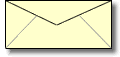 Email me
Email me CLICK ON THE ABOVE ENVELOPE for direct contact with me.
CAMERA HOSPITAL - CHECKUP AND TLC
What do you do when your camera is being bionically worked on and there you are with no camera for a week or two?
Remember all those photos you have stashed on your computer? You know, the ones that you said “some day I will do something with these?” Here’s your chance.
Find the folders, the psd’s, the jpg’s and the RAW files to work with. Open your Photoshop app and begin to import (or drag right onto the Photoshop icon on your desktop - it will automatically open) those photos that seem to all go together. Open no more than 6 or 7. Open a new file, a letter size, at 225 dpi.
Now open one of your photos, grab the layer and pull it over to this document. It should drop it onto your newly opened document. Push it around with the arrow tool (Upper right in your tool box) Do this with all 6 photos. If they are too large, transform them into smaller. If they are too small, transform larger. Make any adjustments to color or to levels now. Each photo should be on its own layer, so you can also overlap.
Use your lasso tool with a pixel rating of about 25 and encircle a photo. Go to Inverse and then delete. You should have a fuzzy outlined photo. Do this with all your photos so that you have no hard photo edges. Now start to arrange your photos into a collage. Make some small, some large. Variety is the spice of life! Keep it interesting...
 |
| A collage of Allison who visited Disney this summer. So much easier to look at than a bunch of single photos, don't you think? |
Add text to your collage. Choose a color that is predominant in your collage. Use the dropper tool to select the color. Make your type fairly large so it is readable from a distance. Use drop shadows and outlines.
Your collage is finished!
There is a multitude of techniques you can use on your collage to make it more individual. But for the most part, you have a nice collection of your photos and now you can print this out and put it in a frame or give as a gift!
So don’t let a “camera-less” situation stop you from playing in photoshop!
No comments:
Post a Comment